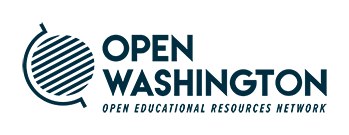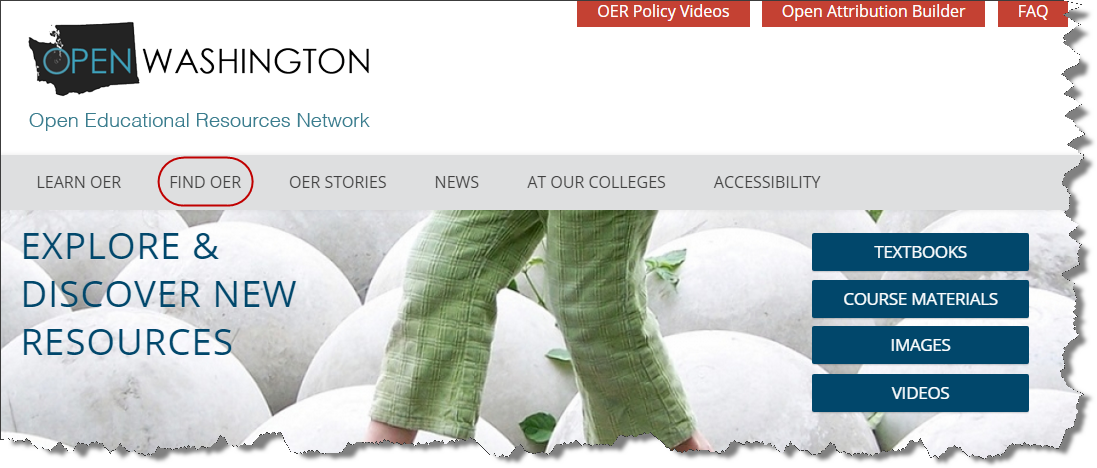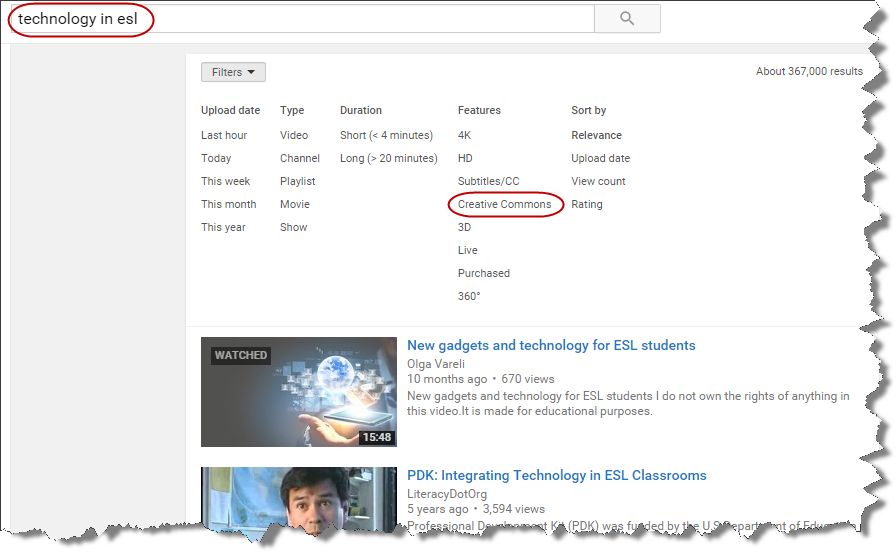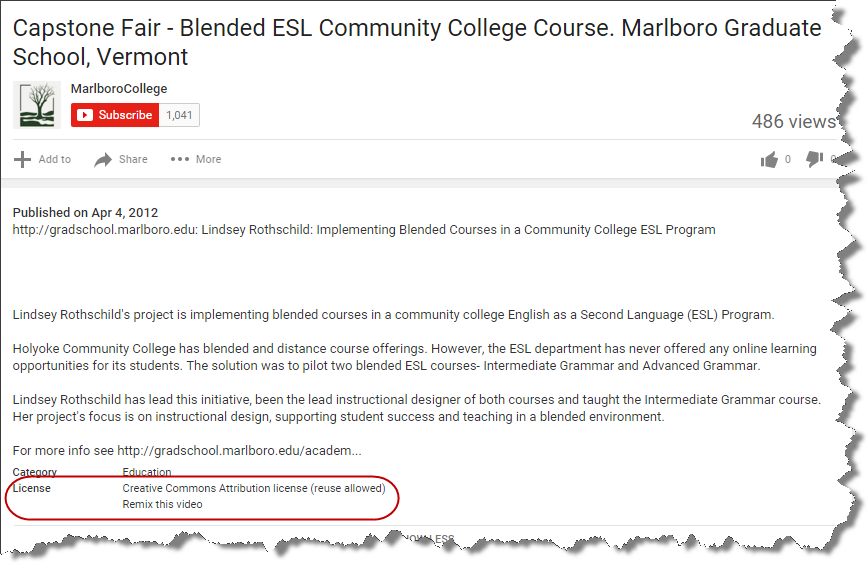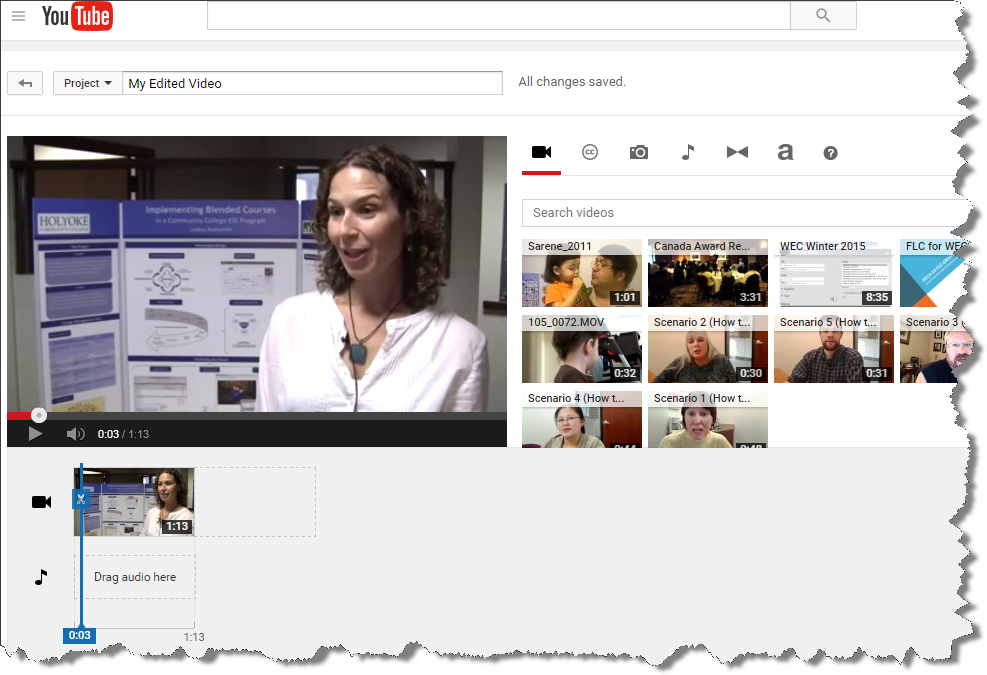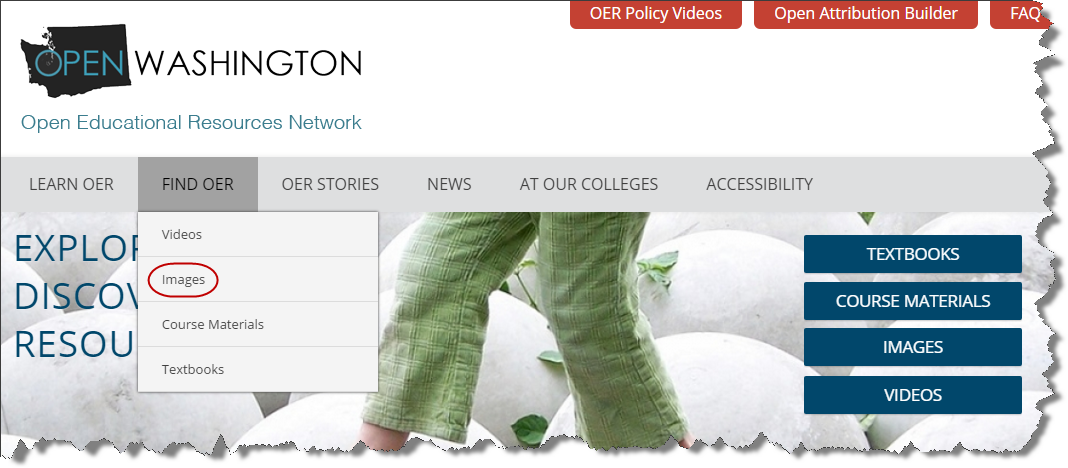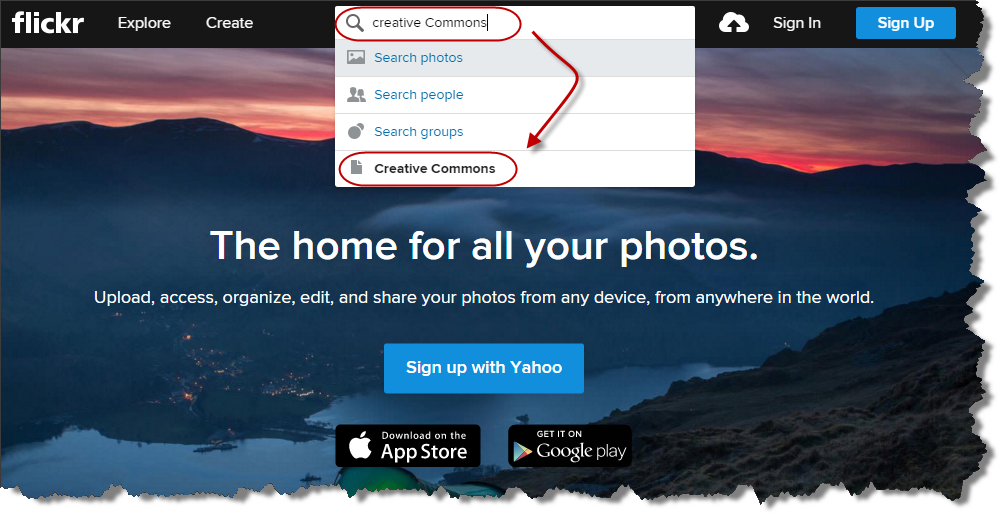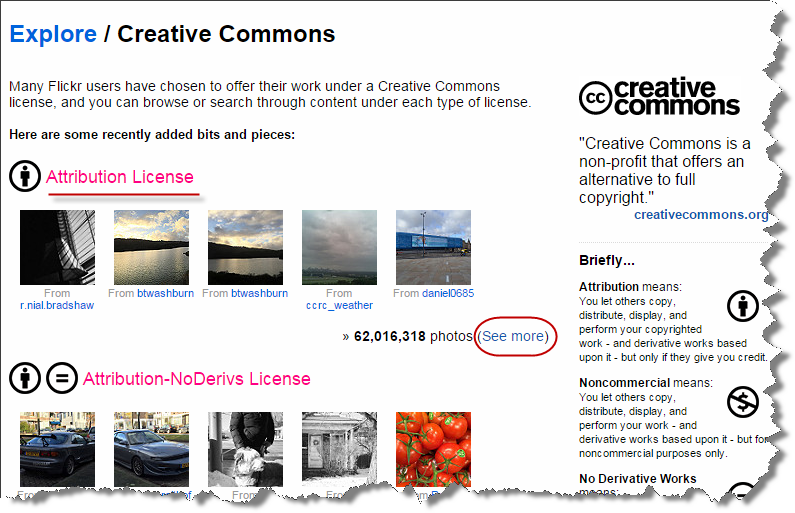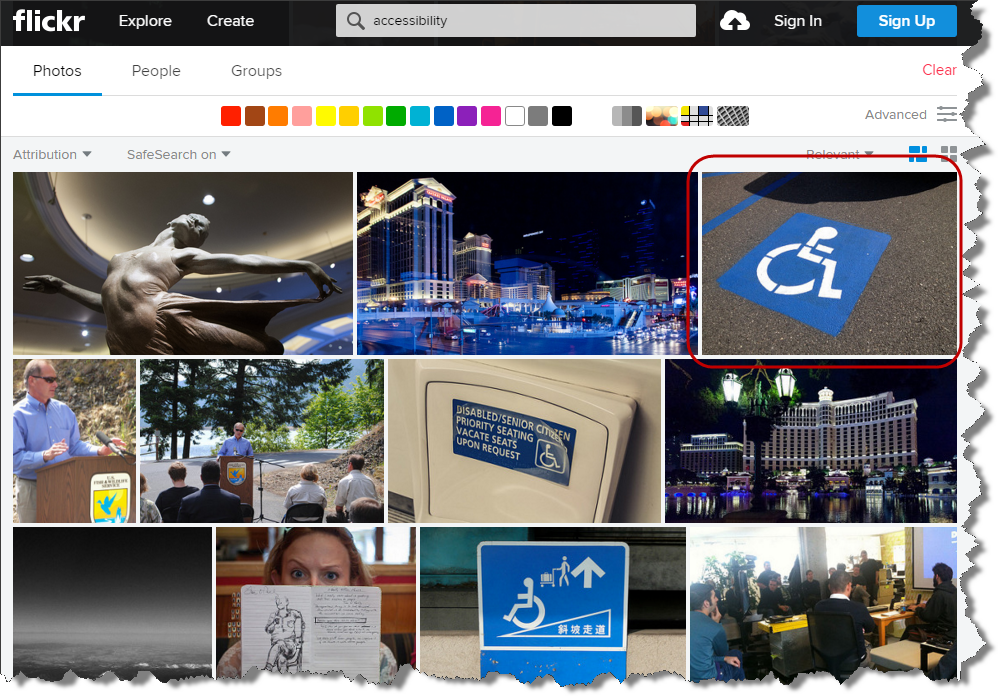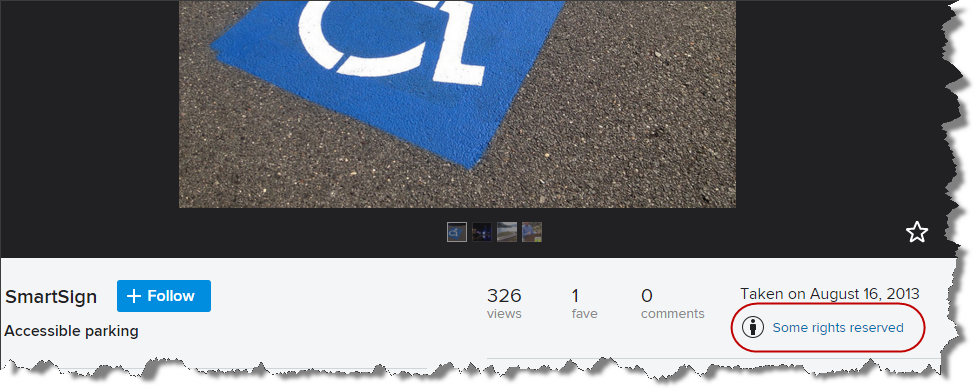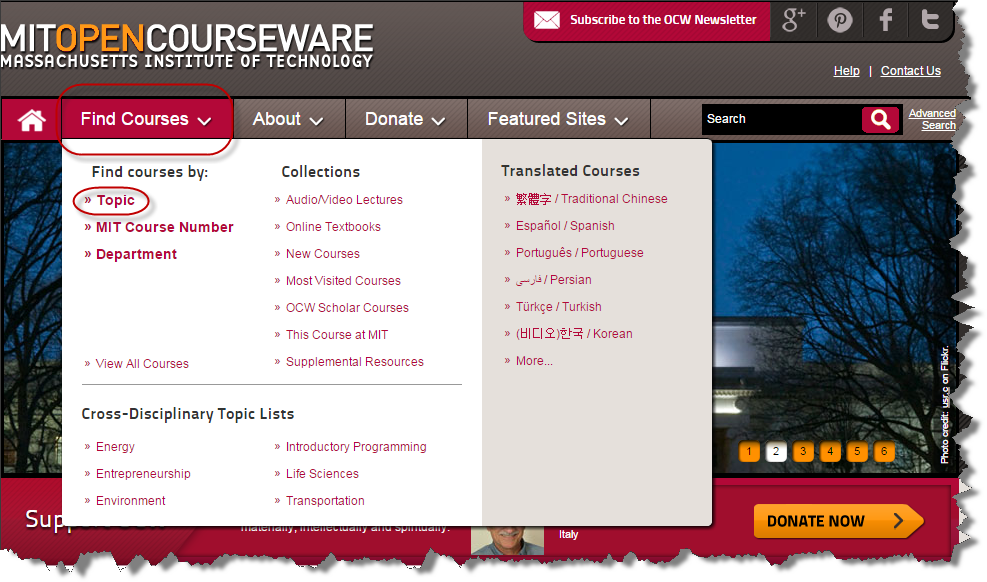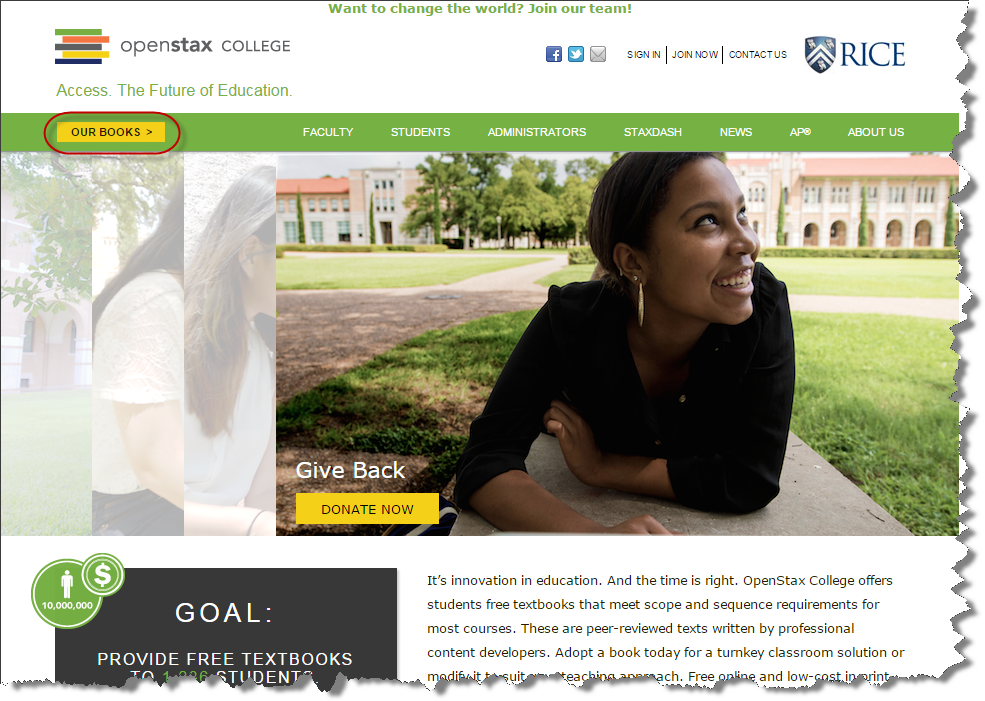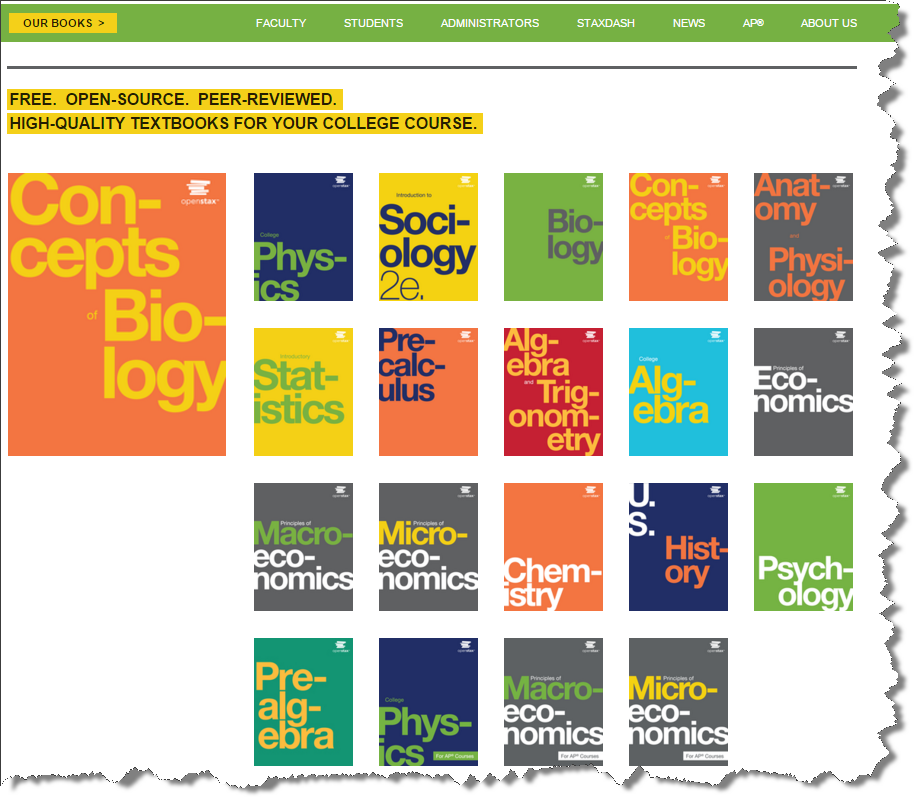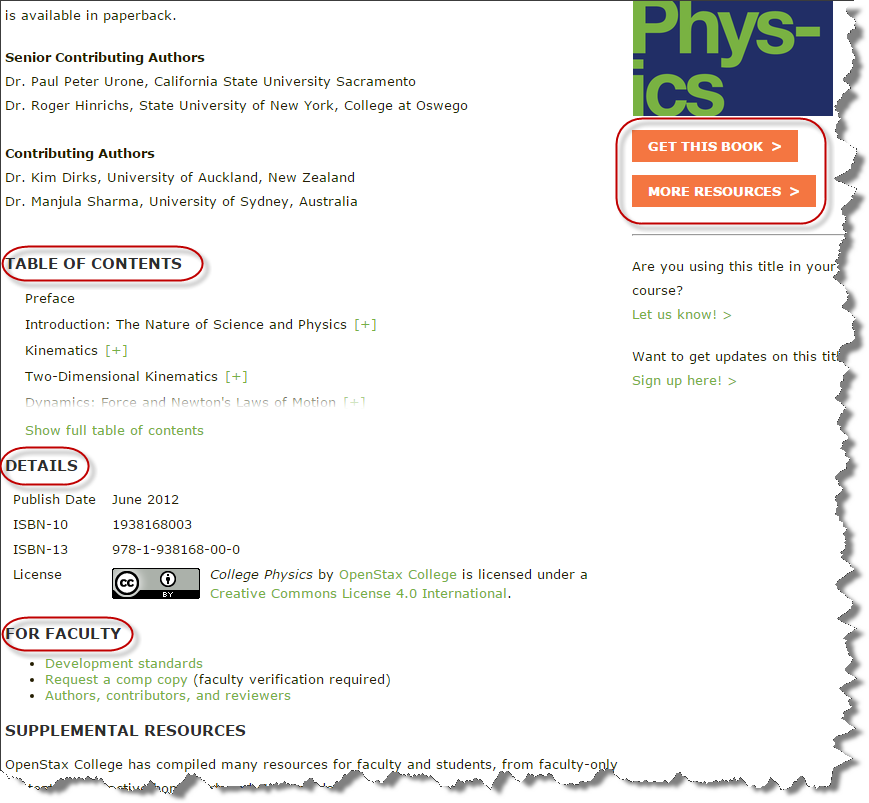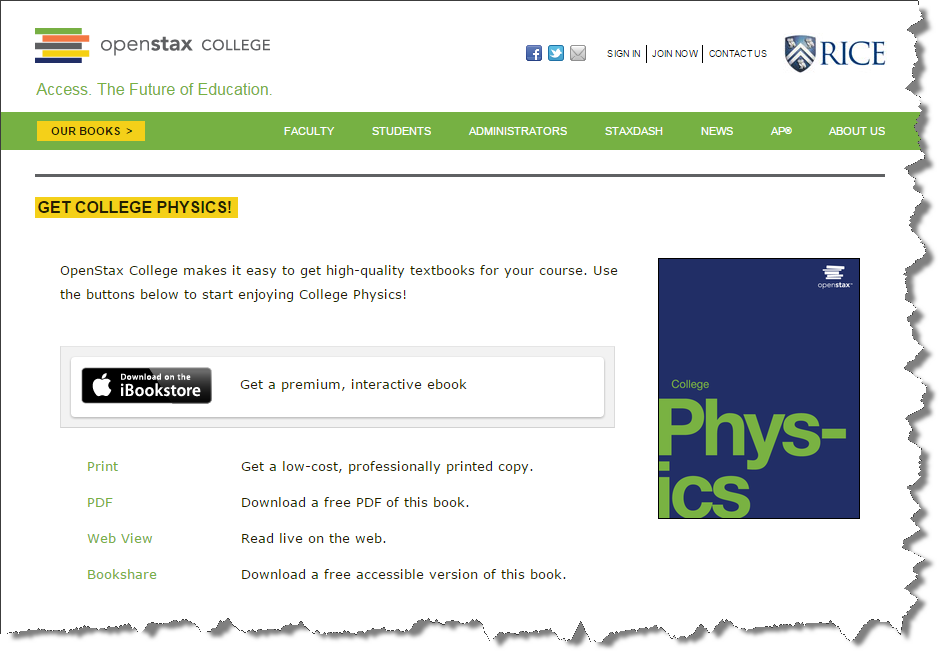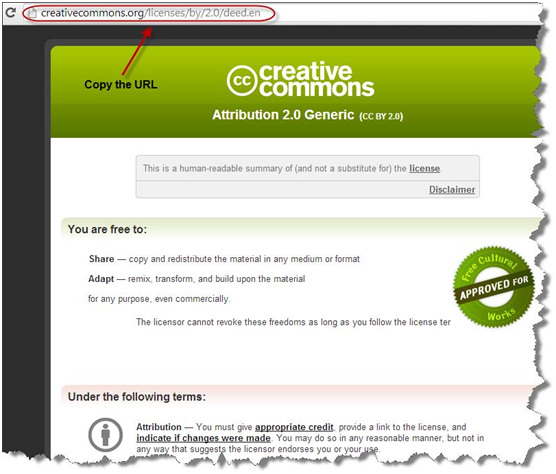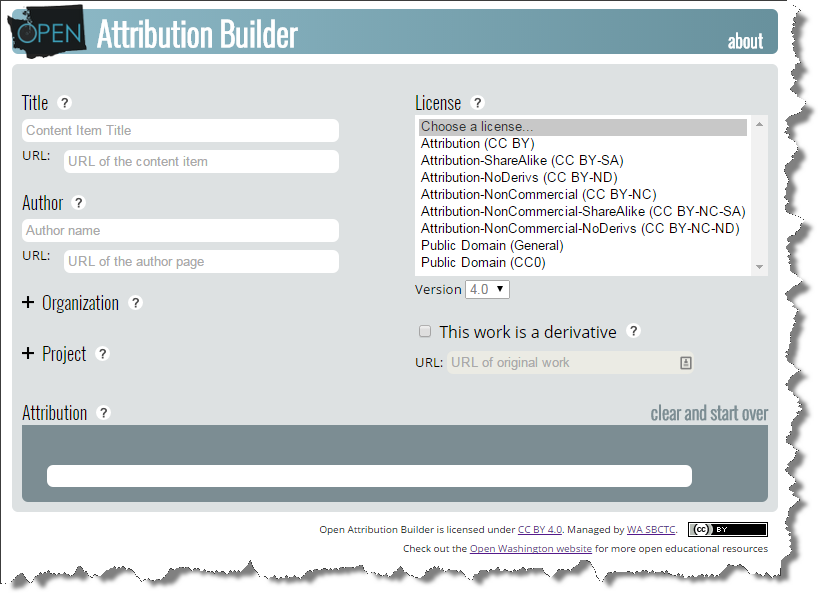Module 6: Finding OER
Module 6: Finding OER
In this module we will cover:
- How to find Creative Commons (CC) licensed resources
- How to attribute a CC licensed work
How to find Creative Commons (CC) licensed resources
We’ve created an entire “FIND OER” feature on our site with the intent of serving all your needs in one place.
Our site provides a categorized search guide for all types of OER and we’ve organized these resources to help you make choices that fit your needs. For each resource you’ll find a list of unique traits, licensing information, and an example of how to attribute the source.
Let’s do a few activities
Through these practices you will realize that there are myriad open educational resources out there with much variety. I recommend that you print out the next page (unless, of course, you have two screens) and follow the steps with me.
How to find a CC licensed video
First, we’ll find a video with a CC license. Please follow the steps below:
Step 1
Click on the FIND OER tab on the main menu. Once there, you’ll find a link to our OER Resource Repository.
Step 2
From the OER Resource Repository page hover over each resource tile for additional information. Go to the resource’s webpage by clicking on its name.
Step 3
We’ll try YouTube for now. Click on the YouTube logo under Open Videos & Audio. Once inside that page click on the YouTube logo again (or simply go to http://youtube.com).
Step 4
Type in your keyword and click the search button that looks like a magnifier.
Step 5
You will see the list of videos that correspond to your keyword.
Step 6
To filter these videos and find the CC-licensed ones, click the Filters button and choose Creative Commons under the Features.
Step 7
All of the videos that are released with Creative Commons Attribution licenses will appear. However, you have to double check to see if the video you want is truly CC licensed. To do so, let’s choose one of the videos.
Step 8
Let’s check this video:
Capstone Fair by MarlboroCollege. To confirm if the selected YouTube video is CC licensed, click the Show more option.
Step 9
At the bottom of the About page, you will see the License option. If it is CC licensed, it will say Creative Commons Attribution license (reuse allowed). If it is not CC licensed, it will say Standard YouTube license. If you wanted to use the videos that are not openly licensed, you must obtain the proper permission from the author.
Step 10
Notice there is a “Remix this video” link under the CC license notice. YouTube provides an editing tool for all CC Attribution licensed videos.
YouTube is an excellent tool to find CC licensed videos, but try other repositories we’ve listed as well. You may find another repository that serves your needs better.
[Note] Many content-aggregator websites, such as YouTube and Google Video have significant amounts of copyright-infringing material. Please double check that the video is truly CC-licensed. Some owners might upload their work on YouTube and claim it is theirs (when it’s not) or that it is under certain terms (when it is not). This is just a part of dealing with content on the internet, and the burden is on the user. So, when in doubt, contact the creator or do a little more research.
How to find a CC-licensed image:
There are a plethora of openly available images in various disciplines. You can have them at your fingertips if you know where to look. Let us walk you through the steps.
Step 1
Just as before, click on the FIND OER tab. You will see four media categories.
Step 2
Click on Images and you will see selected sites that provide open videos.
Step 3
We’ll try flickr. Click on the flickr logo. Once inside that page click on the flickr logo again (or simply go to https://www.flickr.com/creativecommons). Many Flickr users have chosen to offer their work under a Creative Commons license.You can browse or search through content under each type of open license. Flickr has organized their collection based on the types of CC licenses.
Another way to access this collection is typing “Creative Commons” in the search window. As you type in, the link to the Creative Commons collection will appear at the bottom of the search window.
Step 4
Let’s try the Creative Commons Attribution Licensed (CC BY) image collection for now. Click See more.
Step 5
Type your keyword in the search window. Images will appear. Locate the image that you need.
Step 6
Check the license information located right below the image. If it says “Some Rights Reserved,” it means it is Creative Commons licensed and is safe to use.
Step 7
To download the image, click the download icon that resembles an arrow pointing down.
Step 8
You will see a list of different size options and a View all sizes option . Click on the size you want and the image will begin to download automatically. Alternately, you can click on View all sizes, select a size you want and click Download.
Step 9
Another way to search Flickr is via its advanced search (https://www.flickr.com/search/advanced/).The advantage of using keywords is that it limits the amount of browsing you need to do to find your image.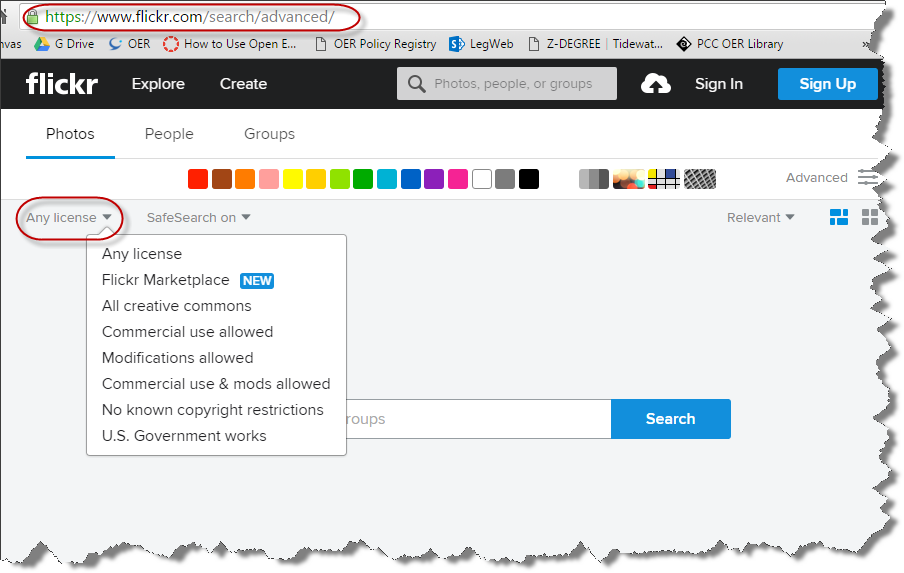
Flickr is an excellent tool to find CC licensed images, but try other repositories we’ve listed as well. You may find another repository that serves your needs better.
How to find CC-licensed course material:
Step 1
Click the FIND OER tab. You will see four media categories.
Step 2
Choose Course Materials, then click on the MIT OpenCourseWare image. Once on that page click on the MIT logo or go to http://ocw.mit.edu/index.htm
Step 3
Click the Courses tab and then Topic.
Step 4
Choose the topic and the connected sub-topics and specialties will appear. Once you have made your choice in a specialty, the results will appear below.
Step 5
Choose one of the courses that appears under Results
Step 6
The course content will appear.
Try other repositories we’ve listed as well. You may find another repository that serves your needs better.
How to find an open textbook:
Step 1
If you’ve read through all the other resources you’ll be familiar with where we start. Yep, click on the FIND OER tab on the main menu. You’ll see four media categories.
Step 2
Click Textbooks and you will see selected sites that provide open textbooks.
Step 3
Let’s try OpenStax College for now; click on their name or go to https://www.openstaxcollege.org/
Step 4
Click OUR BOOKS
Step 5
Browse the books.
Step 6
Check the details of the book. You can check the specific information about the courses, development standards, authors, reviewers, additional resources and licensing terms. To download a book, click GET THIS BOOK
Step 7
Choose the format that is suitable for your needs.
How do I attribute a Creative Commons licensed work?
A good rule of thumb is to recall the acronym TAL, which stands for Title, Author, and License.
- Title – What is the name of the material?Please provide the title of the work you are adopting. Be sure to hyperlink the title to the original sources. If a hyperlink is not available, describe where you got the work.
- Author – Who owns the material?Please name the author or authors of the material in question. Sometimes, the licensor may want you to give credit to some other entity, like a company or pseudonym. In those cases, please just do what they request. Also, if the author has a webpage, please link to the author’s page.
- License – How can I use it?Please provide the exact name of the Creative Commons license under which the work was released, and hyperlink the license name to the license deed page. You can use the acronyms instead of full name of the license.
You are obviously using the material for free thanks to the CC license, so make note of it. Don’t just say the material is Creative Commons, because that says nothing about how the material can actually be used. Remember that there are six different CC licenses; which one is the material under? Name and provide a link to it, eg. http://creativecommons.org/licenses/by/4.0/ for CC BY.
The above content is from CC Wiki, CC-BY.
Let’s practice creating attributions
Let’s say you found a CC-licensed image of an elephant on Flickr, and you want to add it to your document. You can do it without asking for anybody’s permission, as this image was released with a CC license, but you would still need to attribute the work in the manner specified by the author.
Step 1
After successfully locating the image, first check the license information to see if the image is truly openly licensed. All image repositories offering CC licensed images, such as Flickr or Wikimedia Commons, have their own way to provide license information. For example, in Flickr it is located below the image.
Step 2
Click the Some rights reserved link. You will be taken to the Creative Commons license deed where you can check the type of CC license used. To cite the license link in your attribution, copy the URL of the deed in the browser.
Step 3
We’ve now confirmed the image is CC licensed (which means it is safe to use) and copied the URL of the license deed. To complete the attribution, we need to credit the author by citing the author’s name (or user identification) and the work title.
Step 4
Copy the URLs of the image and the author page.
Step 5
We have collected all the information needed to make a proper attribution (title, author, license deed, and URLs to all three components).
Step 6
Please see the example below. Notice that I linked the name to the person’s profile page and linked the title directly to the original work.
Elephant March by William Warby is licensed under CC BY
Fortunately for you, SBCTC has created the Open Attribution Builder, an application to help you easily cite open material you find; as you fill out the form the application will automatically generate the attribution for you.
You still need to gather T.A.L information of the material you want to adopt to use this application.
Example Attributions
| Type of Media | Examples of Ideal Attribution | Why |
|---|---|---|
| Image | Elephant@Amboseli by Xiaojun Deng is licensed under CC BY |
|
| Course Content | Module 4: Protein Structure by Open Learning Initiative is licensed under CC BY-NC-SA |
|
| *Derivative Works | This work, “Elephant in yellow”, is a derivative of Elephant@Amboseli by Xiaojun Deng used under CC BY. “elephant in yellow” is licensed under CC BY by Boyoung Chae. |
|
| Offline Document | “Elephant@Amboseli” by Xiaojun Deng is licensed under a Creative Commons Attribution 2.0 Generic License. |
|
| Type of Media | Examples of Incorrect Attribution | Why |
|---|---|---|
| Image | Elephant Photo: Creative Commons Licensed. |
|
| *Derivative Works | This work, “Green Banana”, is a derivative of “Banana!” by Graham Reznick used under CC BY-NC-ND “Green Banana” is licensed under CC BY by Boyoung Chae. |
|
*Derivative Works: A derivative work is a work based on or derived from one or more already existing works. Common derivative works include translations, musical arrangements, motion picture versions of literary material or plays, art reproductions, abridgments, and condensations of preexisting works. Another common type of derivative work is a “new edition” of a preexisting work in which the editorial revisions, annotations, elaborations, or other modifications represent, as a whole, an original work. To learn more about Derivative works, please read Copyright in Derivative Works and Compilations by US Copyright office.
For example, the IGNIS logo (on the right) is a derivative built from the original lightning image (on the left).
| Original Image | Derivative |
|---|---|
 |
 |
To learn more about Derivative works, please read Copyright in Derivative Works and Compilations by the US Copyright office.
For more guidance on attributing a Creative Commons licensed work, please visit CC Wiki-Best Practices for Attribution.
Attributing Works with Different Licenses
ow we’ll address what to do if you want to add a resource that is offered under different CC licenses than the default CC license you have chosen for your content.
For example, if your content is mostly CC-BY but you have incorporated CC-BY-SA materials into your work. Should you mark your work with CC-BY-SA?
Generally, it is okay to collect works under CC licenses, as long as the attributions are clear, and there is a note in the material that mentions that some material might have more restrictive licenses.
You could simply add “Except otherwise noted” in the main CC license notice, which indicates that the materials might contain some resources governed by different terms and should therefore be treated as specified by the original author. Or you could add a more specific note: “Original material in this course is licensed with a Creative Commons Attribution 4.0 license; however, please respect more restrictive licenses of adopted content where attributed.”
Therefore, regarding this case, you can still release your work under a CC BY license with the added phrase “Unless otherwise noted” in the licensing notice. This means the content is CC BY licensed but it contains some resources that are marked with different licenses, such as CC BY-SA, and those resources should be treated as specified by the original author intended.
The exception would be in the case of adapting the BY-SA materials. Any adaptations would have to be shared alike under the same license (BY-SA) per the ShareAlike condition (Links to an external site.). But if the BY-SA materials are included verbatim, faculty need only make note of those materials and the separate licenses governing those materials.
Keep in mind that you can only ever CC license rights to work that you own. In general, please make it a practice to clear all copyright issues (Links to an external site.) before releasing your work with a CC license. In order to avoid distributing copyrighted work, faculty should make a practice of stripping their courses of copyrighted material before sharing to the Commons.
Please see the example below. The Open Course Library (OCL) is a collection of many online course packages. While all OCL courses are licensed under a default CC BY license, many resources that are offered under different CC licenses (such as CC BY-NC or CC BY-SA) were added to the course materials. Adding “unless otherwise specified” to the statement indicates that there might be other resources marked with different licenses and that they need to be treated as specified by the original author.
![]() Unless otherwise specified, the Open Course Library (Links to an external site.) is licensed under a Creative Commons Attribution 3.0 Unported License (Links to an external site.)
Unless otherwise specified, the Open Course Library (Links to an external site.) is licensed under a Creative Commons Attribution 3.0 Unported License (Links to an external site.)
To learn more about
- making a good attribution for materials from multiple sources, please visit CC Wiki (Links to an external site.) page.
- combining works under different CC licenses, see the CC FAQ (Links to an external site.).
Open Attribution Builder
Now that you understand all the components needed in a citation and what constitutes a derivative work, use our Open Attribution Builder to assist you in pulling it all together. All you need to do is enter the relevant information into the Builder and it will generate your citation for you.
Please remember that this application is:
- to cite only openly distributed work, such as work licensed by Creative Commons or released in the public domain, and
- to provide a default attribution statement. You’re welcome to modify the citation to make it more suitable to your needs.
In Module 7, we will discuss public domain, another system that houses open educational resources.