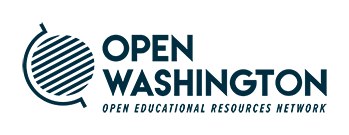Flickr Instructions
Flickr Instructions
How to upload an image to your Flickr account and mark it with a Creative Commons (CC) license
- Go to http://www.flickr.com/
- Click Sign in at the top right corner of the screen.
- Sign in with your username and password.
- Click You and choose Photostream.
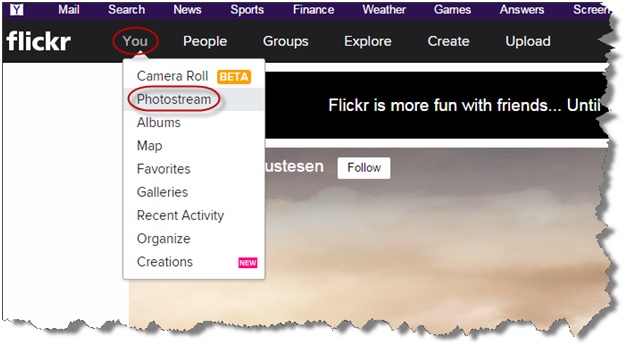
- You will be taken to your Photostream.
- To upload an image, click Upload.
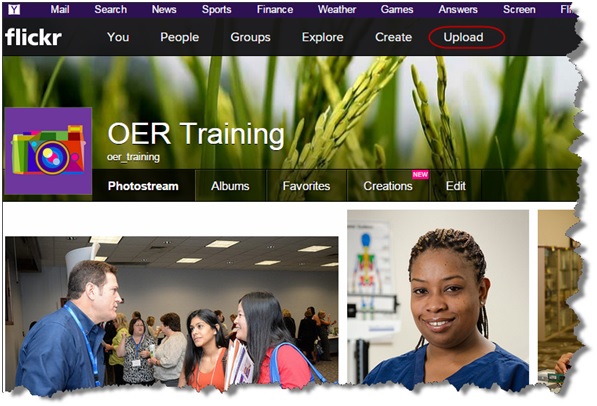
- Click Choose photos and videos, and upload a picture from your computer or simply drag and drop the image file.
- Once you finish uploading your image you will be taken to the Flickr Photostream page where you can edit your picture. Click the upside-down triangle icon located next to the Owner settings.
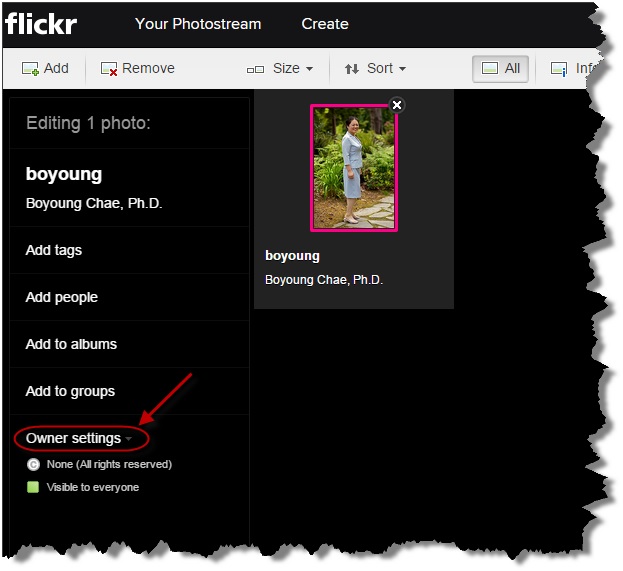
- Click the edit link next to the License setting.
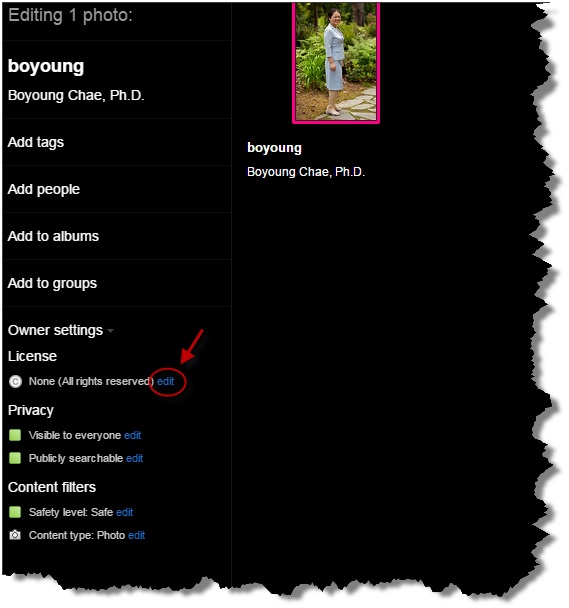
- Click on the radio button of the CC license of your choosing from the options provided. Under the Privacy settings choose Visible and Publicy searchable. You are encouraged to add a description or tags here such as a course title or your name. Click done when you are finished.
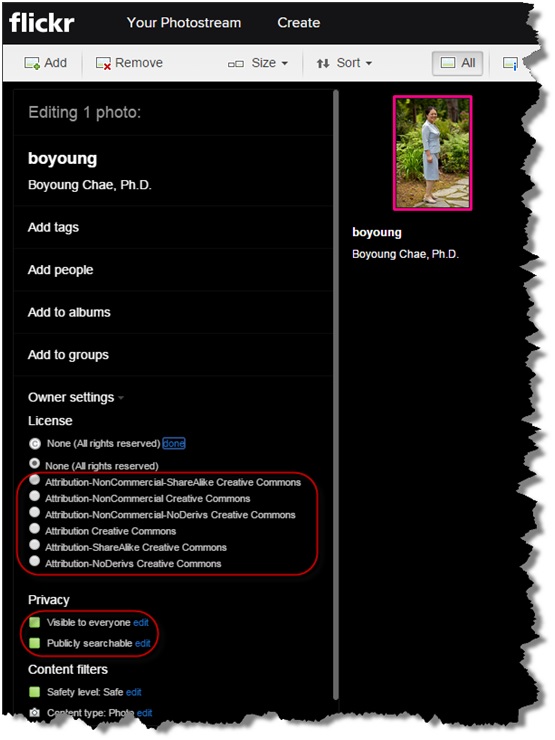
- Once you finish editing, click Upload 1 photo button in the top right corner of the screen. You can select upload this image or continue editing it.
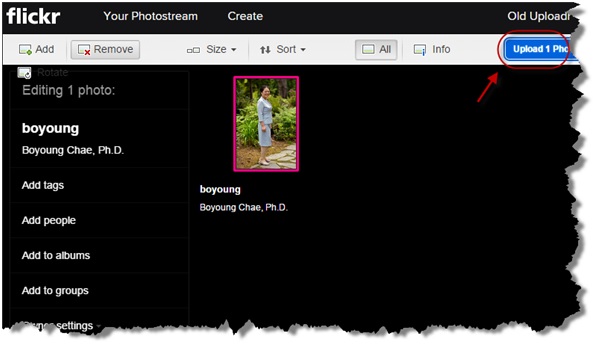
- If you want to edit your photo after it is uploaded to Flickr, go back to the Photo stream and click the Edit button.
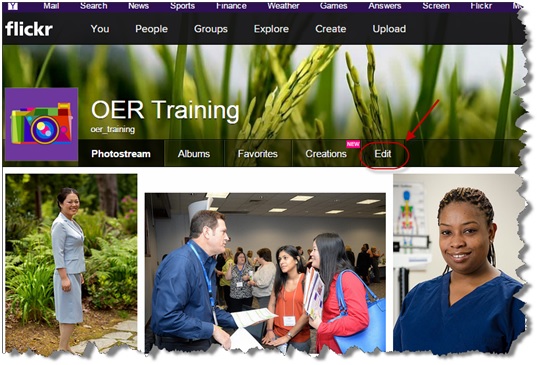
- You will be taken to the page where you can make edits to each image.
Last updated: 08 08 2017